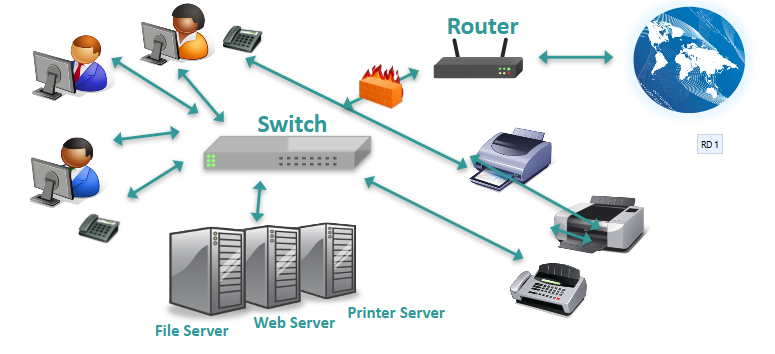Unit 5 - Computer Internals
Learning objectives
Understand the internal components of a computer
Basic computer concepts and terminology
Common security issue types
Understand operating system purpose, types, and security
Purpose and use of operating systems
Major operating systems
Understand the basics of virtual computing
Provide overview of virtual machines, terminology, use, and architecture
Describe basic security risks for virtual computing (hypervisor, hosts, guests)
Gain a broad understanding of major networking components and concepts
Overview of basic network types, concepts, and terms/definitions
Cisco Networking Academy
Section 1
How Computers Work
Computer Anatomy 101
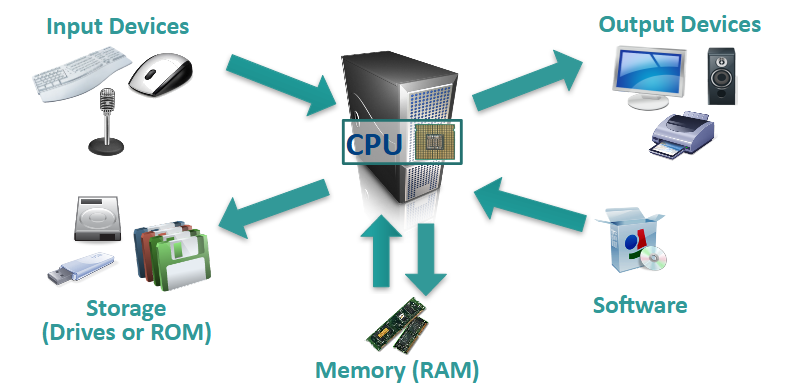
The central processing unit (CPU) does the grunt work of the computer.
Random access memory (RAM) saves your progress in many different software programs so that you can access that temporarily saved data later on. RAM is temporary. It is wiped when you turn off the computer.
Storage allows use to save data more permanently. Read-only memory (ROM) is read-only and does not change often.
Software: The BIOS
Basic Input-Output System
Allows the operating system (OS) to connect with input, output, and storage devices
Embedded on the motherboard by the manufacturers and is a permanent piece of the computer
Connects the CPU with the OS so the computer can boot up
Manages basic system settings like date and time and power management
Software: Operating System
Examples: Microsoft Windows, Linux, Mac OS X
Coordinates system resources so it performs and responds predictably for the user
Allows users to configure the computer’s resources without making permanent changes to them
Uses graphical user interface to make it easier for non-technical users to use navigate the system
Manages the hardware/software resources so they are used efficiently by applications
Major Operating System Families
Microsoft Windows
Most commonly used operating system
User-friendly and used in offices and homes
Examples: Windows 8, Windows 10
Linux
Often open-source, meaning that anyone can use or modify Linux operating systems or software
Many different “flavors” or significantly varied operating systems
Examples: Ubuntu, Debian, Mint, Fedora
Mac
Distantly related to Linux operating systems
Generally more secure than Windows because malware is less likely to target non-Windows systems
Examples: OS X Lion, OS X Yosemite
Software: Applications
Perform tasks to benefit the user
Apply computer resources to a specific purpose designated by the user
Often designed for a particular type of organization
Sometimes bundled with the OS
Section 2
Virtual Machines
What is a VM?
A virtual machine (VM) is an environment, such as a program or operating system that does not physically exist, but is created within another environment
Does not have hardware, a power supply, or other resources that would allow it to run on its own
Essentially allows you to run a computer within your computer
VM Terminology
Host [operating system]: The OS on the physical computer on which the VM is installed
Guest [operating system]: The OS the VM runs
The Host OS and Guest OS do not need to be the same
Image: Another term for VM
Hypervisor: software that can create and run virtual machines (example: VMware Workstation Player)
VM Advantages
Flexibility
- Run multiple OSes on one physical machine
Scalability
- Run multiple VMs on the same computer
Portability
- Easily transfer VMs to different computers
Cost
Save time testing new programs or configurations on a VM rather than disrupting the host
Run multiple systems on the same computer (save hardware costs and floorspace)
VM Disadvantages
Performance depends on host machine’s hardware
Single point of failure
- If the host fails, progress on VM is lost
Running VMs pulls hardware resources from host machines
VMware Workstation Player
A software program used to create and run VMs
Used to run CyberPatriot competition images
VMware images contain several files that should not be modified:
*.vmdk: virtual disk files
- Simulate the hard drive for your virtual system
*.vmx: configuration files
- Contain details such as the type of hardware to simulate for the virtual system and the amount of memory to allow the VM to use
*.nvram: VM’s BIOS files
Checksums
A mathematical calculation based on the data contained in a file
Comparing the checksum of a program you downloaded to the checksum it is supposed to have will allow you to determine if the file has been corrupted or modified
Before each round, CyberPatriot teams must verify the checksums of the competition images to make sure the images downloaded correctly
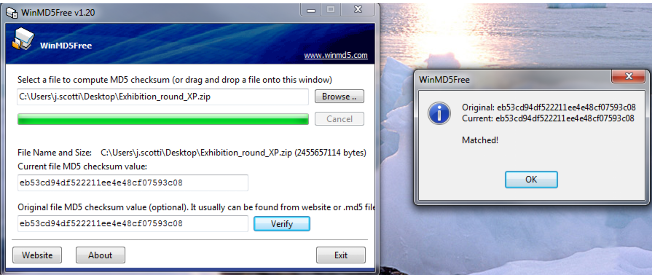
Opening an Image
Open Vmware Workstation Player
Click “Open a Virtual Machine”
Browse for and open the .vmx file in the image folder you downloaded
Click “Play virtual machine”
Select “I copied it”
Click “OK” on Removable Devices pop-up
Log into the user account specified in the StartEx email if not automatically logged in
Section 3
Network Basics
Networking Basics
Servers: Computers dedicated to managing shared resources
Switch: Controls traffic within a network
Router: Controls traffic between networks
Firewall: Screen incoming and outgoing traffic for anomalies and potential threats